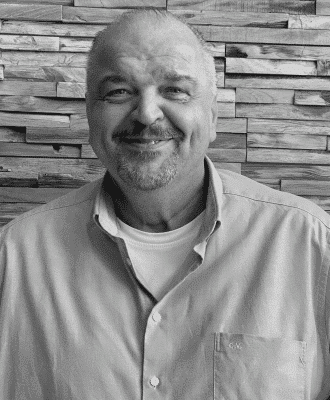More productivity with the right
Dual Monitor Setup
Four small steps for big ergonomic benefits
1. Adopt an ergonomically correct posture.
2. Select your main screen.
3. Align your mouse with the main screen.
4. Place both monitors at the same height and at eye level.
The use of two monitors at work has increased by 70 percent since 2002, and there’s a reason for that. Numerous studies show that employees are more productive with two monitors – by as much as 43 percent1. But if the ergonomics aren’t right, back pain and eye strain often negate the productivity benefits you’d hoped for. Read the following tips for the right dual-monitor configuration to ensure comfort and productivity and maximize the return on your investment.
1. Adopt the correct posture
Posture and comfort are closely related. So it is important to find the right posture before you adjust your monitor arms. When sitting, your back should touch the lower back of the chair. Your feet should be firmly planted on the floor and your forearms should rest at right angles on the desk. The same is true when working while standing. Stand up straight and make sure your forearms are at right angles on the desk top.


2. Choose your main screen
So after you find the best sitting or standing position, you can set up your monitors. In a dual-monitor configuration, your primary screen is the one you use to write a report or fill out a spreadsheet, for example. The second screen should be used for secondary purposes. (Do cat videos count?)
3. Align the mouse
After adjusting your monitors, align your mouse with the main screen, close to your body. If you reach too far for the mouse and have to stretch your elbow to nearly 180 degrees, repetitive strain injuries are possible.


4. Pay attention to comfort
Position the main screen straight in front of you at eye level; the secondary screen next to it should be exactly the same height. This way, you avoid neck and eye discomfort that can occur when you have to contort or look down at the other screen.
The best monitor arm for your needs

Ollin Monitor Arm
The dynamic Ollin monitor arm supports even the lightest devices, whether laptop or monitor. The arm has a wide range of motion and tilt, including an ideal tilt for touchscreens. Whether you work sitting or standing, the Ollin brings the monitor to you for optimal comfort.

Flo Monitor Arm
The entire family of Flo monitor arms provides smooth, intuitive adjustment of distance, height and tilt to eliminate eye strain – all on one column. The dynamic range of motion supports easy switching between sitting and standing.